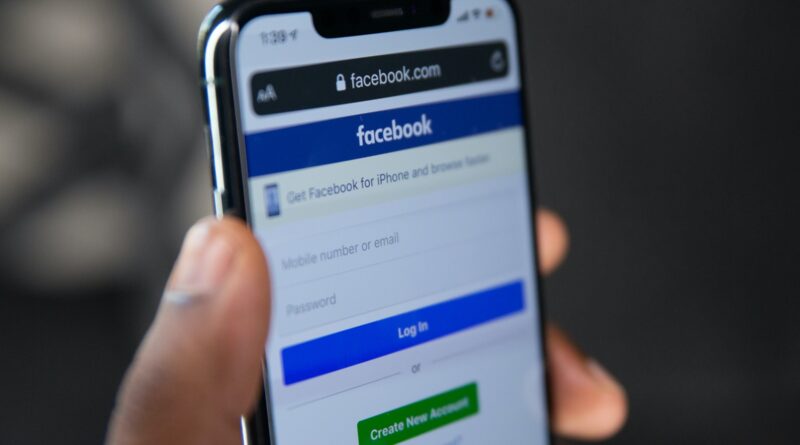Disabling two-factor authentication on Facebook is a straightforward process that I’ll guide you through step by step. While 2FA provides an extra layer of security, there might be valid reasons why you want to turn it off. Whether you’re changing your phone number, experiencing authentication issues, or simply finding it inconvenient, I’ll show you exactly how to disable this security feature. Let me walk you through the entire process and provide some helpful insights along the way.
Spis treści:
Steps to Disable Two-Factor Authentication on Facebook
To disable two-factor authentication on Facebook, start by opening the Facebook app or website and logging into your account. Navigate to the Settings & Privacy section by clicking on the menu (three horizontal lines) in the top right corner. Select Settings, then Security and Login. Under the Two-Factor Authentication section, you’ll find the option to edit your 2FA settings. Click on “Use two-factor authentication” and enter your password when prompted. Finally, select “Turn Off” to disable the feature. Facebook will ask for confirmation – simply confirm your choice, and two-factor authentication will be disabled on your account.
Important Considerations Before Disabling 2FA
Before proceeding with disabling two-factor authentication, consider the security implications. Two-factor authentication adds an essential layer of protection to your account, making it significantly harder for unauthorized users to gain access. If you’re disabling 2FA due to a temporary issue, consider whether adjusting your current setup might be a better solution than completely turning it off. For instance, if you’re changing phones, you can update your authentication method instead of disabling it entirely. Remember that your account becomes more vulnerable to unauthorized access without 2FA.
Alternative Security Measures
If you decide to disable two-factor authentication, I recommend implementing other security measures to protect your account. Start by creating a strong, unique password that combines uppercase and lowercase letters, numbers, and special characters. Enable login alerts to receive notifications when someone logs into your account from an unrecognized device. Consider adding trusted contacts who can help you regain access to your account if needed. These alternative security measures, while not as robust as 2FA, can still provide significant protection for your Facebook account.
Troubleshooting Common Issues
Sometimes, users encounter problems when trying to disable two-factor authentication. If you can’t access your authentication code, use your backup codes – Facebook provides these when you first set up 2FA. If you’ve lost access to both your primary authentication method and backup codes, you’ll need to contact Facebook Support. They can verify your identity through alternative means and help you regain access to your account. Remember to save your backup codes in a secure location to avoid such situations in the future.
Re-enabling Two-Factor Authentication
If you later decide to reinstate the extra security, you can easily re-enable two-factor authentication by following the same path in Settings. Facebook offers multiple 2FA methods, including authentication apps, text messages, and security keys. Choose the method that best suits your needs and lifestyle. Remember that you can always adjust your 2FA settings or switch between different authentication methods without having to completely disable the feature.