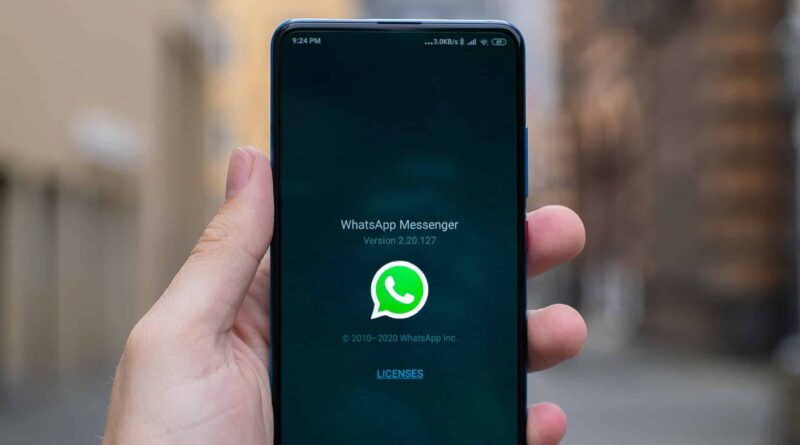Saving WhatsApp photos to your gallery is a straightforward process that I’ll help you master in no time. Whether you want to preserve precious memories or keep important images easily accessible, there are several ways to automatically or manually save WhatsApp photos to your device’s gallery. Let me walk you through the various methods and settings that will make this process effortless for you.
Spis treści:
Automatic Photo Saving on Android
The easiest way to save WhatsApp photos on Android is by enabling automatic downloads. I recommend going to WhatsApp Settings > Storage and Data > Media Auto-Download. Here, you can select which types of media you want to automatically download over different network connections (Wi-Fi, mobile data, or roaming). Once enabled, photos you receive will automatically appear in your phone’s gallery. Remember that this setting applies to future photos – it won’t affect previously received images.
Manual Saving Individual Photos
For individual photos, I find the manual saving method quite useful. When you receive a photo in WhatsApp, simply tap on it to view it in full screen. Then, look for the download icon (usually three vertical dots or a downward arrow) in the top right corner. Tap this icon and select “Save to Gallery” or “Download.” The photo will immediately appear in your device’s gallery, typically in a WhatsApp folder. This method gives you more control over which photos you want to keep.
iPhone-Specific Settings
If you’re using an iPhone, the process is slightly different. Navigate to WhatsApp Settings > Chats > Save to Camera Roll. Toggle this option on to automatically save all incoming photos to your iPhone’s Camera Roll. For manual saving on iOS, open the photo in WhatsApp, tap the share icon (square with an upward arrow), and select “Save.” The photo will be stored in your iPhone’s Photos app, making it easy to access anytime.
Managing Storage Space
While saving photos is convenient, I always remind users to monitor their storage space. WhatsApp creates its own folder in your gallery, which can quickly fill up your device’s storage. Regularly review and delete unnecessary photos. You can also use WhatsApp’s built-in storage management tools (Settings > Storage and Data > Manage Storage) to identify and remove large files and media that you no longer need.
Privacy Considerations
Before enabling automatic downloads, consider your privacy and data usage. I suggest being selective about which groups or contacts have their media automatically downloaded. For sensitive or private conversations, you might prefer manually saving important photos instead of having everything download automatically. Also, be mindful that saved photos might appear in your gallery’s public folders, potentially visible to anyone who has access to your phone.