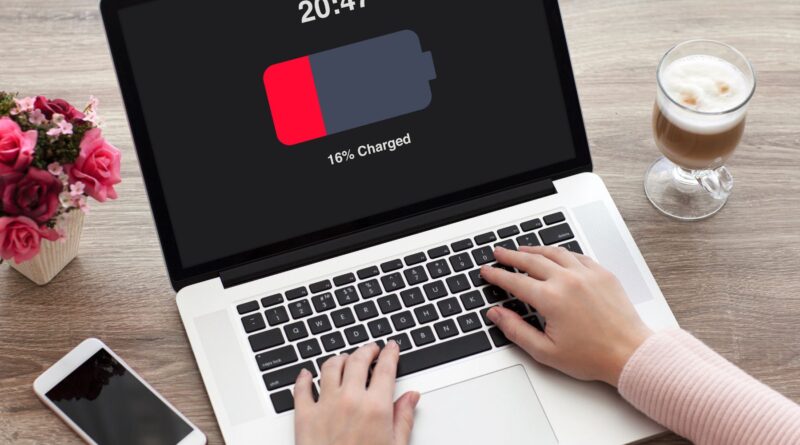Maintaining your laptop battery’s health is important for ensuring optimal performance and longevity. Through proper calibration and formatting, you can significantly extend your battery life and maintain its capacity. I understand how frustrating it can be when your laptop battery doesn’t last as long as it should, so I’ll guide you through effective maintenance techniques that will help you get the most out of your battery.
Spis treści:
Understanding Battery Wear
Laptop batteries typically lose about 20% of their capacity after 500 charge cycles. For example, if your battery initially lasted 5 hours on a full charge, it might only last 4 hours after a year of regular use. This natural degradation occurs due to chemical processes within the battery, but proper maintenance can slow this process significantly. Many users experience faster degradation because they don’t follow proper battery care guidelines, which is why understanding proper calibration and formatting becomes essential.
Battery Calibration Steps
To properly calibrate your laptop battery, start by charging it to 100%. Leave your laptop plugged in for about two more hours to ensure a full charge. Then, disconnect the power adapter and use your laptop until the battery is completely drained and the system shuts down. Let the laptop remain off for at least five hours. Finally, plug in the power adapter and charge the battery to 100% without interruption. This process helps your laptop accurately measure battery capacity and provide more precise battery life estimates.
Optimal Battery Usage Habits
Modern lithium-ion batteries perform best when kept between 20% and 80% charge. Avoid frequently letting your battery drain completely, as this can cause unnecessary wear. When using your laptop plugged in for extended periods, try to keep the battery level around 50%. It’s also beneficial to perform a full discharge cycle (calibration) once every three months. These practices help maintain battery health and ensure accurate capacity readings.
Temperature Considerations
Battery life is significantly affected by temperature. Keep your laptop away from extreme temperatures, especially heat. The optimal operating temperature range is between 20°C and 25°C (68°F to 77°F). Avoid using your laptop on soft surfaces like beds or couches, as these can block ventilation and cause overheating. If you notice your laptop getting unusually warm, consider using a cooling pad or ensuring better airflow around the device.
Software Tools and Settings
Most operating systems include built-in power management tools that can help extend battery life. On Windows, you can access these through the Power Options in Control Panel. On macOS, check the Energy Saver preferences. Adjust screen brightness, enable power-saving modes, and configure sleep settings to optimize battery usage. Third-party battery monitoring tools can provide detailed information about your battery’s health and help you track its capacity over time.
Long-term Storage
If you need to store your laptop for an extended period, charge the battery to around 50% before storage. Storing a battery fully charged or completely discharged can cause permanent capacity loss. Check the battery every few months and recharge it to 50% if needed. Store your laptop in a cool, dry place, ideally at room temperature, to prevent battery degradation during storage.