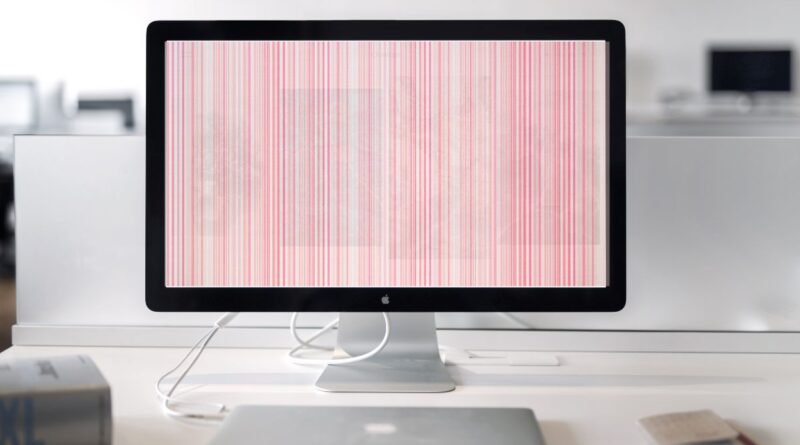A pink screen display on your monitor is a common technical issue that users encounter. This problem, while concerning, is usually not as serious as it might seem. A pink screen typically indicates either a loose cable connection, graphics card issues, or monitor hardware problems. The following guide explains the potential causes and solutions to help get your display back to normal.
Spis treści:
Common Causes of Pink Screen
The most frequent reasons for a pink screen include loose or damaged cable connections between your monitor and computer. This happens when the RGB signal gets disrupted, causing color distortion. Sometimes, it could be your graphics card struggling with driver issues or overheating problems. In other cases, the monitor’s internal hardware might be failing, particularly if it’s an older device. Understanding these causes helps determine the most effective solution for your specific situation.
How to Fix Cable-Related Pink Screen Issues
Start with the simplest solution – check your cable connections. Unplug both ends of your display cable (whether it’s HDMI, DisplayPort, or VGA) and plug them back in firmly. Sometimes, dust or debris in the ports can cause connection problems, so try cleaning them gently with compressed air. If you have a spare cable available, try using it to rule out cable damage. These steps often resolve the pink screen issue without requiring any technical expertise or additional costs.
Graphics Card Solutions
If the cable check didn’t help, your graphics card might be the culprit. Update your graphics drivers through your computer’s device manager or the manufacturer’s website. If you recently updated the drivers and the pink screen appeared, try rolling back to the previous version. For desktop users, ensure your graphics card is properly seated in its slot and that all power connections are secure. Monitor your GPU temperatures – if they’re too high, improve your computer’s ventilation or clean out dust buildup.
Monitor Hardware Problems
When dealing with monitor hardware issues, check if your monitor’s settings haven’t been accidentally changed. Reset the monitor to factory settings using its built-in menu. If the pink screen persists across different inputs and devices, the monitor’s internal components might be failing. In this case, if your monitor is still under warranty, contact the manufacturer for support. For older monitors, consider whether repair costs might exceed the price of a replacement.
Prevention Tips
To avoid future pink screen issues, regularly maintain your computer system. Keep your graphics drivers updated, ensure proper ventilation for both your computer and monitor, and handle cables with care to prevent damage. Don’t place monitors in areas with extreme temperatures or humidity. Regular cleaning of ports and connections can prevent many common display problems. These simple preventive measures can significantly reduce the likelihood of experiencing display issues in the future.