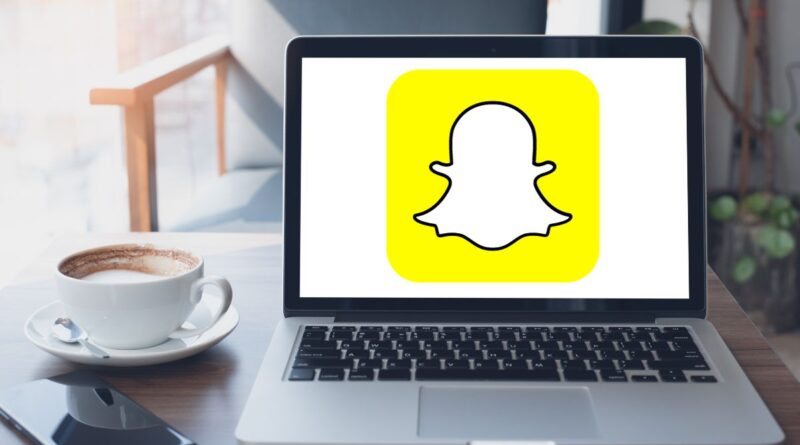Many users wonder if they can use Snapchat on their PC. The good news is – yes, you can! While Snapchat doesn’t have an official desktop version, I’ll show you several reliable methods to get this popular social media app running on your computer. Whether you want to enjoy a bigger screen or need it for content creation, these solutions will help you achieve your goal.
Spis treści:
Why Use Snapchat on PC?
Before diving into installation methods, it’s worth understanding the benefits of using Snapchat on your computer. Content creators often need a larger screen for better editing capabilities. Some users prefer typing on a physical keyboard when chatting with friends. Additionally, using Snapchat on PC can be particularly useful for those who spend most of their time working on computers and want to keep all their communications in one place.
Method 1: Android Emulator Installation
The most reliable way to run Snapchat on PC is through an Android emulator. BlueStacks is one of the most popular options. First, download and install BlueStacks from the official website. Once installed, launch the emulator and sign in with your Google account. Open the Google Play Store within BlueStacks, search for Snapchat, and install it just like you would on a mobile device. After installation, you can log in to your Snapchat account and start using it on your PC.
Method 2: Windows 11 Android Subsystem
If you’re running Windows 11, you can use the built-in Android subsystem to run Snapchat. Enable Windows Subsystem for Android in your system settings. Install the Amazon Appstore from the Microsoft Store. You might need to sideload the Google Play Store for better compatibility. Once set up, you can install Snapchat through either store and run it natively on your Windows 11 system.
Important Considerations
While using Snapchat on PC is possible, you should be aware of certain limitations. Camera functionality might not work as smoothly as on mobile devices. Some features could be restricted or perform differently. Additionally, Snapchat’s terms of service don’t officially support using the app through emulators, so proceed with caution. Make sure to keep your emulator and Snapchat app updated for the best performance and security.
Troubleshooting Common Issues
If you encounter problems while running Snapchat on PC, try these solutions: Clear the emulator’s cache, ensure your graphics drivers are up to date, allocate more RAM to the emulator in its settings, or try a different emulator if one doesn’t work well. For camera issues, make sure your webcam is properly connected and recognized by your system. If you experience login problems, try logging out of all devices and logging in again.
Alternative Solutions
If these methods don’t work for you, consider alternative approaches. Web-based services like Snapchat for Web (if available in your region) might provide basic functionality. Some third-party applications claim to offer Snapchat functionality on PC, but I recommend avoiding these as they may compromise your account security. Always stick to official or well-established methods to protect your personal information.